1.Create A Bootable USB Stick
- Download and save the Reset Windows Password self-extracting Zip file to another computer, then extract the ISO image file: ResetWindowsPwd.iso from it.
- Plug in a USB stick into the USB port of the computer.
- Download and install the ISO2Disc utility, launch the program.
- Locate your ISO image file, then click the Start Burn button to burn the ISO image to your USB stick.
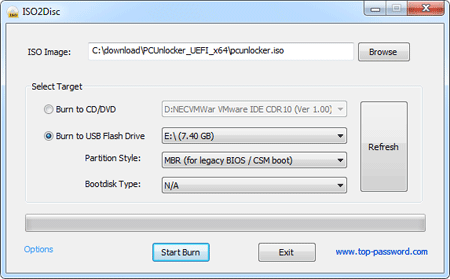
- Pop in the USB stick into the USB port of your Tablet PC.
- Reboot the tablet. Hit the Home Screen button only one time.
- Use the Up/Down Volume Control to navigate to the USB stick. Once selected, press the Screen Lock.
- The tablet PC will boot from the USB stick now.
3.Reset Windows Admin Password on Tablet PC
- Once the tablet PC is booting from USB stick, it will load
the operating system inside the USB stick and launch the Reset Windows
Password utility.

- Simply select your Windows SAM registry hive, the program will list all Windows user accounts.
- Select the administrator account from the list, then click the Reset Password button to remove the forgotten password.
- Remove the USB stick and restart the tablet PC, it will boot normally from your hard drive and you can log in to the administrator account with a blank password.
No comments:
Post a Comment