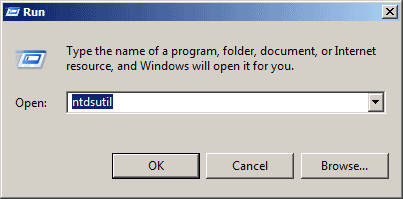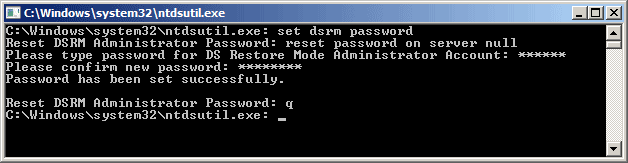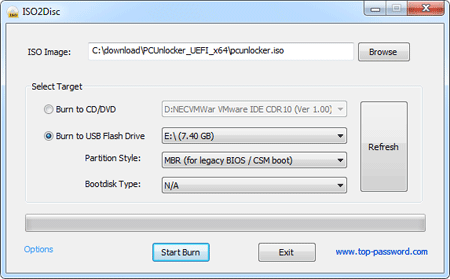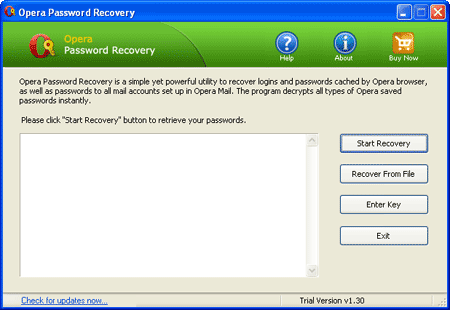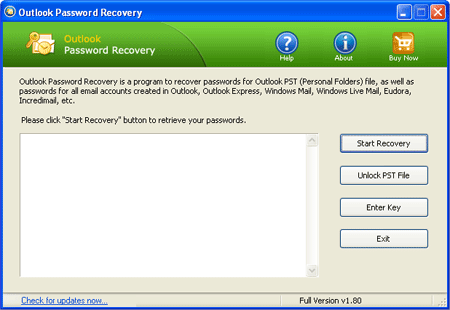Forgot the password of your Windows 7 account and can't log in? How to
crack Windows 7 password so you can log back into your computer without
losing important files? If you have never forgotten a password like this
before, you're likely to be stuck there and have no idea how to crack
the password. Here we're going to discuss on how to
crack Windows 7 password quickly and easily.
Method 1: Crack Windows 7 Password without Logging InForgot Windows 7 password or you are completely locked out of your own computer?
Reset Windows Password
is a boot-disk application that makes it easy to reset Windows 7
admin/user passwords even if you can't log on your computer. Just burn
this software onto a CD or USB flash drive, and then boot your PC with
the disc, it will allow you to crack Windows 7 password quickly.
1. Download the self-extracting Zip file of
Reset Windows Password package.
2. Unzip the download file, there is an ISO image file:
ResetWindowsPwd.iso. Burn the CD image onto a blank CD/DVD or USB flash
drive using ISO2Disc.
3. Boot your locked computer from the newly burned CD/DVD or USB flash drive.
4. After a while, the bootdisk will launch the Reset Windows Password utility.
5. Select the user account whose password you forgot, then click
Reset Password button. It will remove your forgotten Windows 7 password instantly.
Method 2: Crack Windows 7 Password While Logged InForgot Windows 7 password
but you can still log on the computer with administrator account? This
usually happens when you enable the auto-logon feature in Windows, so
the computer will automatically log on to Windows every time it's
powered on. After a long time you tend to forget the login password
remembered by Windows.
There are many Windows password cracking
software that can help you crack Windows 7 password easily. Ophcrack is
one of the most popular freeware that you can install it on your
computer and perform password cracking.
1. Download and install Ophcrack on your computer.
2. Run the program and click on Tables button. Select the table you
downloaded and click Install, navigate to the folder where you unzipped
the table, select it and then click OK.
3. You need to supply the
program with a NT/LM hash to get started. Click on Load button, then
select the Local SAM with samdump2, it will extract the NT/LM hash for
Windows user accounts on your local computer.
4. Choose a user account and then click on Crack button to begin the password cracking procedure.
5. It will take some time to
crack Windows password.
The
cracking process can take some time, as well, depending on the password
you are trying to crack. Simple passwords tend to be quick – complex
passwords take more time. If you used a complex password on a Windows
Vista/7 machine you may be out of luck. But you are guaranteed to
successfully crack your forgotten Windows login password with the
Reset Windows Password utility.