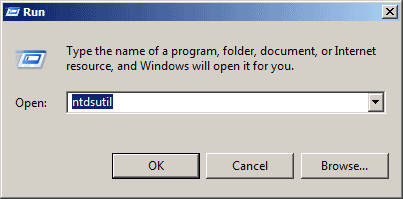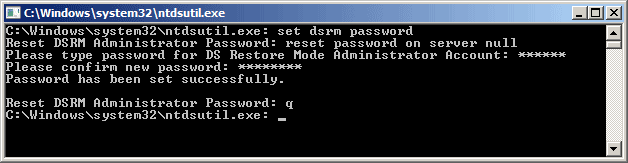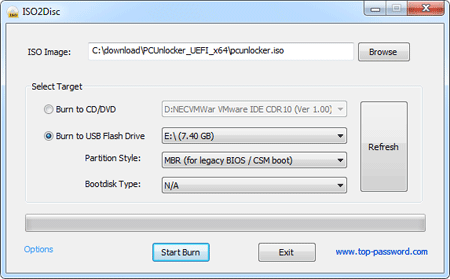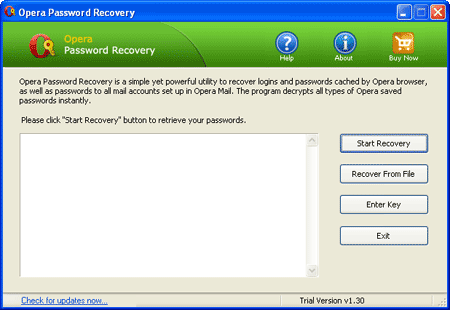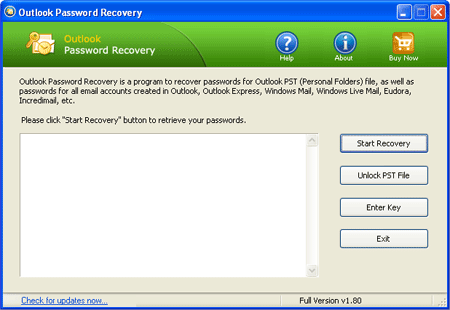In this tutorial we’ll show you how to hack Windows administrator password on Windows 8/7/Vista/XP. The only requirement for this is that you need to find an alternative computer to create a password hacking Live CD. Here is a step-by-step instruction to hack Windows administrator password.
- Click here to download the Reset Windows Password software. Once the download is complete, unzip the download file and you’ll find the CD ISO image: ResetWindowsPwd.iso.
- Burn the ISO image to an empty CD using any CD/DVD recording software such as BurnCDCC or ISO2Disc.
- Place the Live CD you’ve created in the CD drive of your computer with the administrator password you want to hack. Head into the computer BIOS and set your computer to boot from CD.
- The boot procedure may take one or two minutes, and the Reset Windows Password program will start.
- From the main window of Reset Windows Password program, you could see the Windows SAM registry file and user accounts inside the SAM file.
- Choose the administrator account, and then click on the Reset Password button. It will blank your forgotten/unknown password instantly.