Part 1: Create a Windows 7 Password Reset USB
You’ll need to create a Windows 7 password reset USB using another PC. If you don’t have another PC, you’ll have to bug one of your friends to use theirs. Download the ISO image of Reset Windows Password utility, then burn it to a USB flash drive with ISO2Disc.
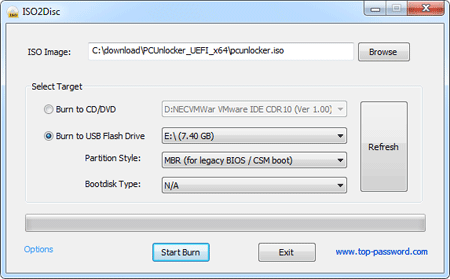
Part 2: Boot Netbook from USB Flash Drive
Plug your newly created USB flash drive into your netbook and power it up. In order to go into the BIOS settings, hit F2 as it is starting. Once you are in the BIOS settings, navigate to the Boot tab and move ‘USB-HDD’ to the top of boot priority order list. Hit F10 to save your settings.
Part 3: Reset Windows 7 Password
After booting your netbook from the USB flash drive, the bootdisk will launch the Reset Windows Password utility. On the main screen, you can see the Windows SAM registry file and a list of Windows user accounts.

Choose your desired user account, then click Reset Password button. The program will reset your forgotten Windows 7 password and unlock the account if it is already locked out.
Reboot your netbook and remove the USB drive. Now you can log in to your computer with an empty password. A password reset USB could really come in handy if you ever forget your account password. With it, you can easily reset Windows 7 password and get right in to your PC.
No comments:
Post a Comment