How do I unlock Samsung Notebook 9 after forgetting Windows 10 password? Don't worry! Just create a PCUnlocker Live USB stick and you can boot off Samsung Notebook 9 to remove your lost user password in no time.
How to Reset Windows 10 Password on Samsung Notebook 9 Series?
Download the PCUnlocker CD image and install the ISO file to your USB stick with ISO2Disc or Rufus. This need to be done from another PC you have admin access.
Insert the USB stick into the USB port and turn on your Samsung Notebook 9. Quickly and repeatedly press the F2 key to access the BIOS Setup.
Under the BIOS Setup, go to the Advanced tab and disable Fast Boot. Go to the Boot tab, turn off Secure Boot and change the OS Mode Selection to CSM OS. Highlight the Boot Device Priority and press Enter, then set USB drive as the first boot media. Save your changes and exit BIOS.
When the computer restarts, it will boot directly to the PCUnlocker program. Select an user and click on "Reset Password" button. It will reset your forgotten user password instantly.
Reboot and enter into the BIOS Setup again, change the OS Mode Selection back to UEFI OS. Now you can log back into your Windows 10 without typing a password! So this is how you can reset Windows 10 password on Samsung Notebook 9 Series with ease.
Forgot Windows administrator password? It's very easy to recover, reset and crack Windows password easily with password recovery bundle.
Saturday, August 27, 2016
Tuesday, May 31, 2016
Tutorial: Reset Forgotten Windows 10 Password for Free
Have you ever forgot your Windows 10 password? Did know how to
reset forgotten Windows 10 Password without having a password reset disk? If
you have such kind of question in your mind, don't worry. Here we'll show you a free & simple way to reset forgotten Windows 10 password with installation CD.
This method will work on all versions of Windows 10, 8.1, 8, 7 and Vista. Let's see how can you reset Windows 10 Password in just a few steps.
How to Reset Forgotten Windows 10 Password with Installation CD?
Boot your computer from Windows 10 installation CD (If you don’t have Windows 10 install CD, you can use a Windows 8 or 7 install CD instead). When the Windows Setup screen opens, press SHIFT + F10 key combinations to bring up the Command Prompt.
Here we need to replace the sethc.exe file with cmd.exe. Just run the following commands at the Command Prompt one by one, replace d:\ with the actual drive letter of your Windows 10 installation.
When it's done. exit Windows Setup and remove the installation CD. Reboot your computer.
When your computer boots back to Windows 10 login screen, press the SHIFT key 5 times in a row. The Command Prompt will open with administrative privileges. Execute the following command and you can reset your forgotten user password quickly. Replace username with the name of your Windows account, and newpassword with your new password.
Close the Command Prompt and you'll come back at Windows logon screen. You can now sign in with your new password.
This method is also known as sticky keys trick and it can help you regain admin access to your computer when you're locked out of Windows 10, without using any third party software.
This method will work on all versions of Windows 10, 8.1, 8, 7 and Vista. Let's see how can you reset Windows 10 Password in just a few steps.
How to Reset Forgotten Windows 10 Password with Installation CD?
Boot your computer from Windows 10 installation CD (If you don’t have Windows 10 install CD, you can use a Windows 8 or 7 install CD instead). When the Windows Setup screen opens, press SHIFT + F10 key combinations to bring up the Command Prompt.
Here we need to replace the sethc.exe file with cmd.exe. Just run the following commands at the Command Prompt one by one, replace d:\ with the actual drive letter of your Windows 10 installation.
copy d:\windows\system32\sethc.exe d:\
copy /y d:\windows\system32\cmd.exe d:\windows\system32\sethc.exeWhen it's done. exit Windows Setup and remove the installation CD. Reboot your computer.
When your computer boots back to Windows 10 login screen, press the SHIFT key 5 times in a row. The Command Prompt will open with administrative privileges. Execute the following command and you can reset your forgotten user password quickly. Replace username with the name of your Windows account, and newpassword with your new password.
net user username newpasswordClose the Command Prompt and you'll come back at Windows logon screen. You can now sign in with your new password.
This method is also known as sticky keys trick and it can help you regain admin access to your computer when you're locked out of Windows 10, without using any third party software.
Wednesday, January 7, 2015
How to Reveal Chromium / Chrome Canary Saved Passwords
Many users configure their browsers to remember passwords for frequently visited sites. This helps to avoid typing username and password repeatedly. Sometimes you may forget your account password. But if you earlier save the password in your Chrome browser then you can recover Chrome saved password easily. In this article I will show how to reveal saved passwords in Chrome, Chromium and Chrome Canary.
How to Reveal Chromium / Chrome Canary Saved Passwords?
Download and install Password Recovery Bundle on your computer. After installing, start the program and then click on Start Recovery.
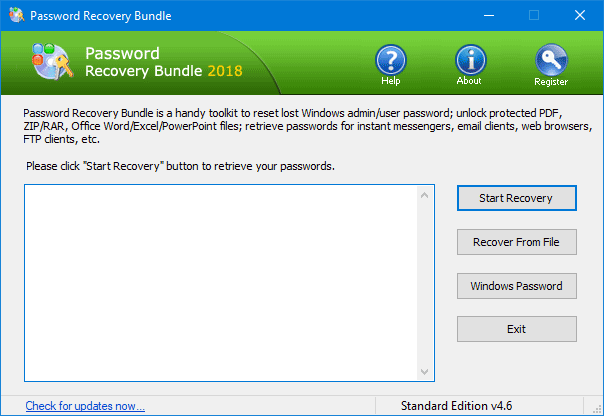
As soon as you click on the Start Recovery button, you'll see a drop-down list that displays all supported passwords. In order to recover Chrome saved passwords, select the Chrome Password option.
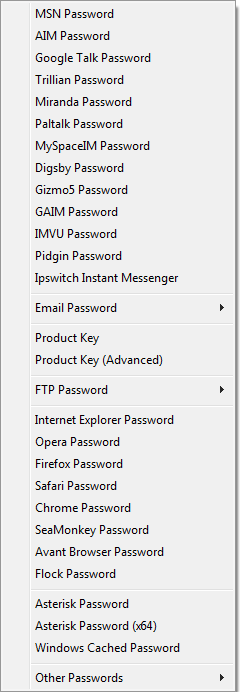
The program will automatically locate the browser profiles for Chrome Canary, Chromium and Chrome you have installed on your computer. Quickly decrypt and reveal cached login credentials, including the URL of the website, username / email address and password.
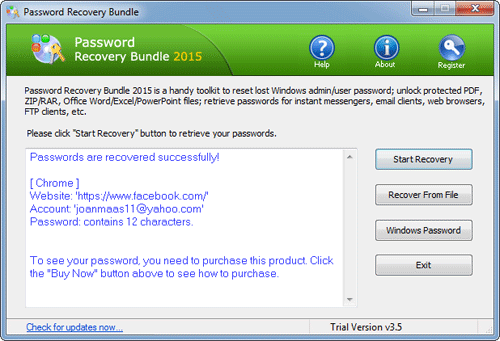
You can then select more than one password, copy them to the clipboard and save them to a text file.
How to Reveal Chromium / Chrome Canary Saved Passwords?
Download and install Password Recovery Bundle on your computer. After installing, start the program and then click on Start Recovery.
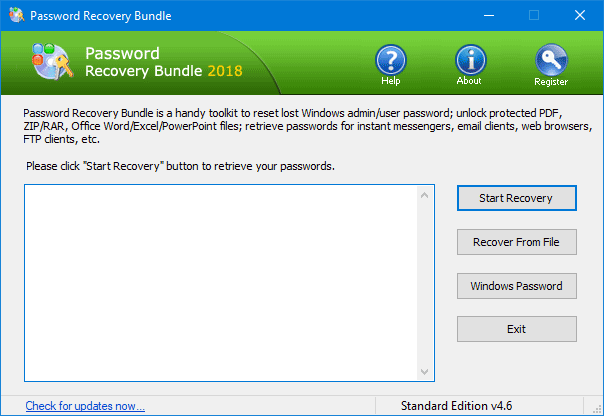
As soon as you click on the Start Recovery button, you'll see a drop-down list that displays all supported passwords. In order to recover Chrome saved passwords, select the Chrome Password option.
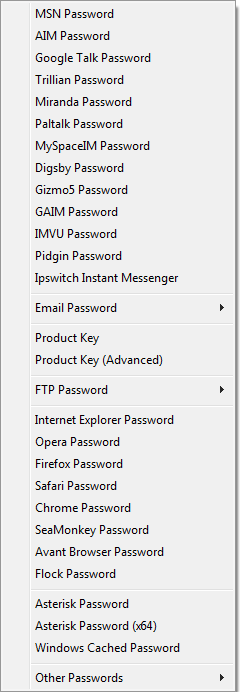
The program will automatically locate the browser profiles for Chrome Canary, Chromium and Chrome you have installed on your computer. Quickly decrypt and reveal cached login credentials, including the URL of the website, username / email address and password.
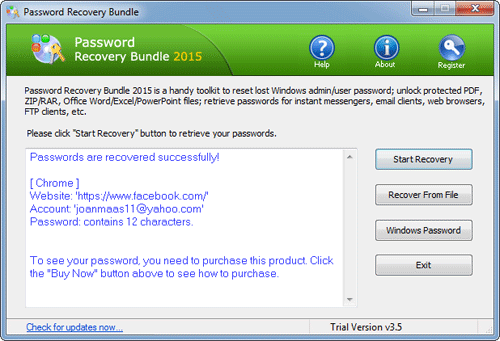
You can then select more than one password, copy them to the clipboard and save them to a text file.
Wednesday, December 10, 2014
How to Transfer Outlook Account Settings to A New PC
One thing that has been missing from MS Outlook is the ability to import/export the email account settings. In this article I'll explain how to export Outlook account settings and then import/transfer them to a new PC.
However, the exported .reg file doesn't include the passwords in your account settings. To export Outlook passwords you need to take use of the Outlook Password Recovery utility.
How to Export Outlook Account Settings
- Press the Windows key + R to bring up the Run box. Type regedit and press Enter to open the Registry Editor.
- In left-side pane, navigate to your Outlook profile path in the
registry. The location of the registry key depends on your Outlook
version:
- Outlook 2013: HKEY_CURRENT_USER\Software\Microsoft\Office\15.0\Outlook\Profiles
- Outlook 2010 or earlier versions: HKEY_CURRENT_USER\Software\Microsoft\Windows NT\CurrentVersion\Windows Messaging Subsystem\Profiles
- Right-click on the Profiles folder and then select Export from the drop-down menu.
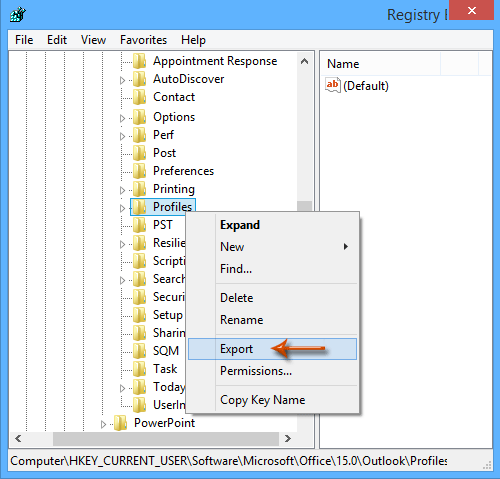
- When the Export Registry File dialog box opens, select a location
where you want to save the Registration Entries (.reg). In the File
name box, type a file name, and then click Save.
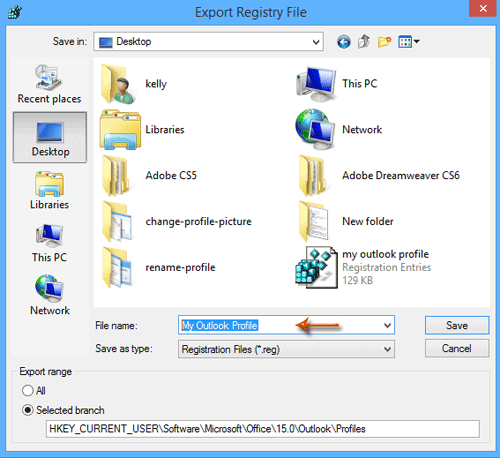
- Exit the Registry Editor. You are now finished exporting Outlook account settings into a .reg file.
However, the exported .reg file doesn't include the passwords in your account settings. To export Outlook passwords you need to take use of the Outlook Password Recovery utility.
Tuesday, November 11, 2014
How to Recursively Take Ownership of Folders in Windows
If you try to replace or delete a folders in Windows 8 or 7, you might receive the error message: "You don't currently have permission to access this folder. Click Continue to permanently get access to this folder."
You have the choice to click "Continue". In most case, this will fix the
issue of not being able to get access to the folder. But sometimes, you
might still run into issues where all the child folders have the same
problem, unable to access this folder because of the lack of permission.
Luckily there is a freeware TakeOwnershipPro which enables you to recursively take ownership of multiple folders or files in just a few mouse clicks! Here's how it works:
Luckily there is a freeware TakeOwnershipPro which enables you to recursively take ownership of multiple folders or files in just a few mouse clicks! Here's how it works:
- Download and install the TakeOwnershipPro program on your computer.
- After installing, start the TakeOwnershipPro program from the desktop shortcut or Start Menu.
- Click the Add button to choose the folders or files
which you want to take ownership of, or simply drag the folders/files
from Windows Explorer and then drop them to this program.
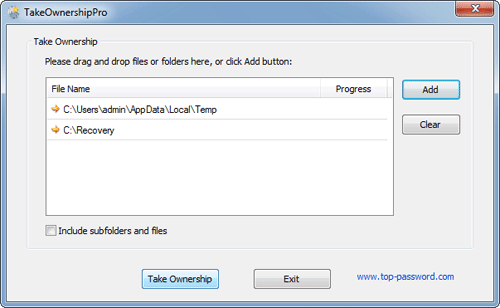
- In order to recursively take ownership of all subfolders and files inside your selected folders, tick the checkbox Include subfolders and files. Click Take Ownership button.
Friday, October 10, 2014
How to Restore Firefox Passwords from Old Profile
My computer crashed last week and I restored everything from the old hard drive to a new hard drive without any issues so far.I know most of my passwords, but there were some on there that I really need restored. How can I restore the saved passwords from the old Firefox profile?In this tutorial we'll show you how to restore all types of saved passwords from Firefox old profile.
How to Restore Firefox Passwords from Old Profile?
- Download the setup package of Firefox Password Recovery and save it on your computer.
- After you've downloaded it, double-click on the setup file to install it.
- Start the Firefox Password Recovery program. Click on the "Recover From File" button. This will bring up the Mozilla Password Recovery dialog.
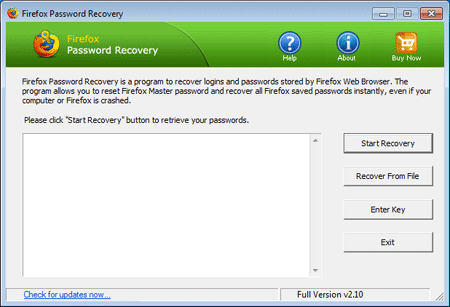
- Click on the Browse button to select your Firefox profile. For example, the typical path of a Firefox
profile is usually
C:\Users\<user_name>\AppData\Roaming\Mozilla\Firefox\Profiles. While in Windows XP, it'sC:\Documents and Settings\<user_name>\Application Data\Mozilla\Firefox\Profiles. If you are still unable to locate the profile folder, just search the signons.sqlite or logins.json file which resides in the profile folder of your application.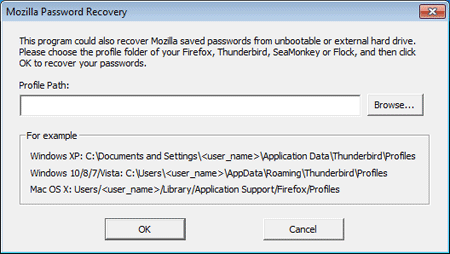
- Click OK. The program will decrypt and recover all Firefox saved passwords from your old profile.
Saturday, September 27, 2014
How to Reset Lost Active Directory Administrator Password
PCUnlocker
is a rescue bootdisk that can help you reset forgotten Active Directory administrator password instantly. Unlike John the Ripper and other
password cracking tools, PCUnlocker changes the password in no time
instead of taking a very long time to recover it. After the password has
been changed, we can login to domain administrator account with a new
password.
Part 1: Create a PCUnlocker Live CD/USB Drive
PCUnlocker needs to be booted from a CD or USB stick to work. Before resetting Active Directory password, you need to use a spare PC to make a PCUnlocker Live CD/USB drive.
Part 1: Create a PCUnlocker Live CD/USB Drive
PCUnlocker needs to be booted from a CD or USB stick to work. Before resetting Active Directory password, you need to use a spare PC to make a PCUnlocker Live CD/USB drive.
- Download and save the PCUnlocker self-extracting ZIP file to your desktop. Once downloaded, extract the ISO file (pcunlocker.iso) from the ZIP file.
- Download and install ISO2Disc, a free ISO burning software.
- Launch the ISO2Disc program. Click the Browse button to locate the pcunlocker.iso file, then click the Start Burn button to create a bootable CD or USB drive.

If you're going to use a USB drive to reset password for a UEFI-based computer, make sure you choose the GPT partition style which is required for UEFI boot.
- Boot your domain controller from your newly created CD or USB drive.
- Upon boot, Windows PE will load, the PCUnlocker program
will start and locate the Windows SAM registry file and Active Directory
database (ntds.dit).
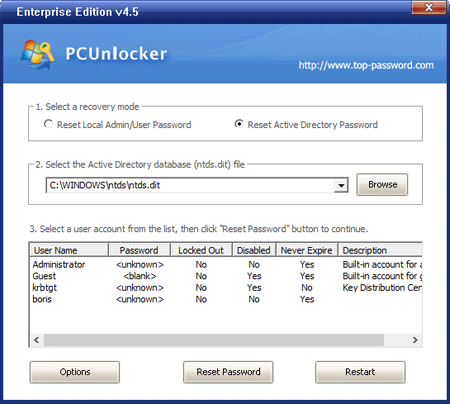
- You will be presented with the following two options:
Reset Local Admin/User Password
This option allows you to reset Windows local account password that is stored in the SAM registry file. After the local administrator password is reset, you can then log into Safe Mode or Directory Services Restore Mode (DSRM) without entering a password!
Reset Active Directory Password
Simply select the Active Directory database file (ntds.dit), the program will list the Active Directory user accounts available on your domain controller. Select the administrator account and click Reset Password button, the password will be changed to Password123.
Note: While resetting the local or domain password, the program will also unlock/enable your selected account in the background if it is locked out or disabled.
- Click the Restart button to reboot the computer and remove the CD or USB drive, you can then log into domain controller successfully.
Subscribe to:
Posts (Atom)






