Luckily there is a freeware TakeOwnershipPro which enables you to recursively take ownership of multiple folders or files in just a few mouse clicks! Here's how it works:
- Download and install the TakeOwnershipPro program on your computer.
- After installing, start the TakeOwnershipPro program from the desktop shortcut or Start Menu.
- Click the Add button to choose the folders or files
which you want to take ownership of, or simply drag the folders/files
from Windows Explorer and then drop them to this program.
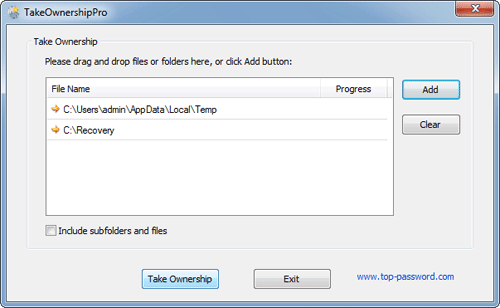
- In order to recursively take ownership of all subfolders and files inside your selected folders, tick the checkbox Include subfolders and files. Click Take Ownership button.
No comments:
Post a Comment