Both Lenovo Miix 2 and IdeaTab Miix10 are using pure UEFI (32-bit) instead of traditional. To reset the password you have to use a Windows password recovery tool that supports UEFI booting. PCUnlocker Enterprise is the right one that you're looking for. In this tutorial I'll show you how to use it to reset forgotten Windows 8 password on Lenovo Miix tablet.
How to Reset Forgotten Windows 8 Password on Lenovo Miix Tablet?
Use an alternate PC to download the bootable ISO image of PCUnlocker Enterprise and extract it. Burn the pcunlocker.iso file to your USB flash drive with the freeware ISO2Disc. Remember that you choose the GPT partition style. This will create a PCUnlocker Live USB drive with UEFI bootloader.

Plug the USB drive into your Lenovo Miix tablet. When the tablet is off, press and hold the volume up button and then press the Power button, until the Novo Button Menu appears on the screen. Choose the Boot Menu option, and then select your USB flash drive and press Enter.
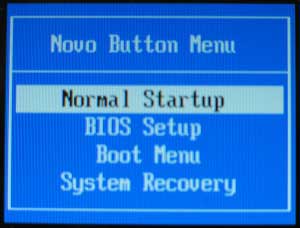
Once it boots to the PCUnlocker program, select your Windows account and click on Reset Password button to remove your forgotten password. If you use a Microsoft account as your tablet login, there should be a local account that is linked to your Microsoft account. Choose that local account to proceed and this will also unlock your Microsoft account password locally.

Restart your tablet and remove the USB drive. You can then log back into your Lenovo Miix Windows 8 tablet without a password! This method works with all Windows 8 tablets of Lenovo Miix series.
No comments:
Post a Comment