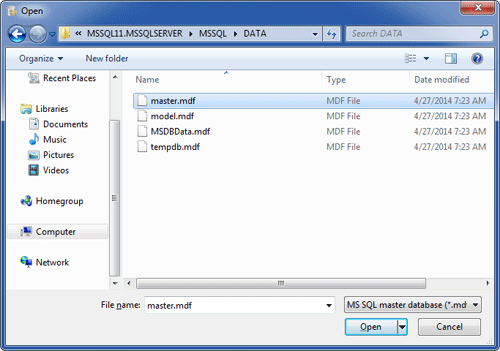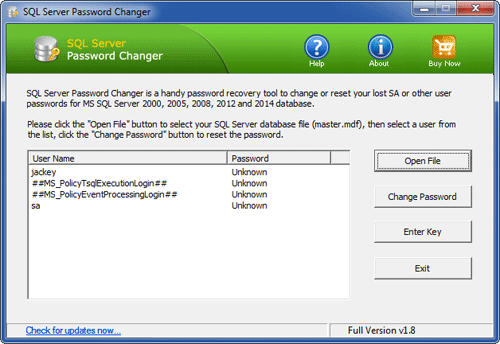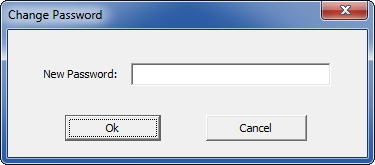Forgot your Windows 8 user password and can't log in with any sign-in option? Is there any
Windows 8 password recovery software? Don't panic. This article will explain how to unlock forgotten Windows 8 local account, Microsoft account, PIN and Picture Password with ease.
1. Local Account
Local account password is stored in the SAM file using NT/LM
hash. SAM is part of the Windows registry that is located in
c:\windows\system32\config\. The SAM file is locked and cannot be
accessed when the operating system is loaded. However, it is fully
accessible if the computer is booted from a live recovery disk such as
PCUnlocker.
PCUnlocker
is a WinPE-based utility with simple graphical user interface. The
program works offline and it creates its own boot environment. Once you
boot into PCUnlocker Live CD, you can unlock / reset lost password of
any user account on Windows 8.1 / 8 / 7 / Vista / XP.
2. Microsoft Account
In Windows 8 / 8.1, you can link a local account to your
Microsoft account or create a brand new Microsoft account. After
forgetting the Microsoft account password, you can reset it online via
the
Microsoft Account Password Reset page. But what to do if your Microsoft account is compromised or hacked?
Just like the domain logons, Windows caches the Microsoft
account password locally which makes it possible to login without
Internet connection. If you're locked out of Windows 8, you can also
reset the cached Microsoft account password with PCUnlocker, which allows you to log on to Windows 8 with a new password.
3. Picture Password and PIN
During Windows 8 installation, we must first create a local account
or Microsoft account and then optionally set up a PIN or Picture
Password. So if you've forgotten your PIN code or Picture Password,
click
Switch to password button on the picture logon screen and you can then use a local / Microsoft account to login.
Picture Password and PIN logon seem to be more secure than a local
account. However, these two types of passwords are stored using
reversible encryption, and you can
decrypt and recover Windows 8 Picture Password and PIN easily as long as you can log into Windows with admin rights.