In this tutorial we'll explain how to regain your PC's administrator rights with PCUnlocker. PCUnlocker is a bootable utility that could be used to promote a limited / standard user account to administrator, or unlock / reset your forgotten administrator password on Windows 8, 7, Vista and XP.
Part 1: Create A PCUnlocker Live CD/USB Drive
- Click here to download and save the PCUnlocker self-extracting Zip file to a folder on your hard drive, then extract the ISO image file: pcunlocker.iso from it.
- Insert a blank CD or USB flash drive into your computer. Download and install the freeware ISO2Disc.
- Start the ISO2Disc program. Click the Browse button to locate your ISO image file, then click the Start Burn button to burn the ISO image to your CD or USB flash drive.

Part 2: Boot Your Locked PC from CD/USB Drive
- Connect the burned CD or USB drive to the computer that you're trying to gain admin rights on. When it is powered on, check the boot-screen for setup key (i.e. DELETE key, F8 key, F2 key) to enter BIOS Setup Utility.
- Use the arrow keys to select the BOOT tab, then change the Boot Device Priority:
Set 1st Boot Device to CDROM if you just created a bootable CD or DVD,
or set 1st Boot Device to Removable Device if a bootable USB flash drive
was created.

- Press F10 to save your changes. Now your computer will restart and then boot from PCUnlocker Live CD/USB drive. If you still can't get your computer to boot from the CD/USB drive, please refer to this boot up troubleshooting guide.
Part 3: Gain Admin Rights on Windows Account
- After the computer boots up from the CD or USB drive, it
will start the PCUnlocker program which shows you a list of local
accounts that are stored in Windows SAM registry hive. Select your user
account and click on Reset Password button.
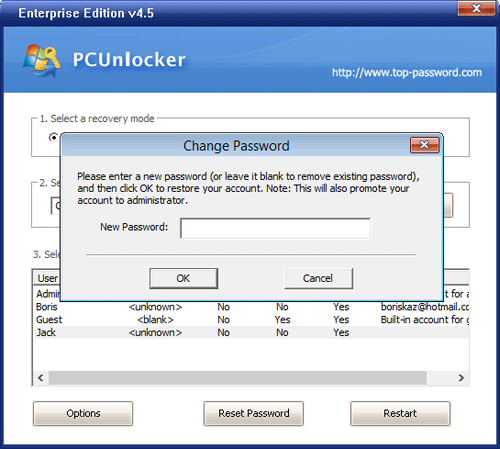
- Click Yes to confirm your operation. The program will remove your user password, promote your account to an administrator if it's a standard or limited account, and enable / unlock it when necessary.
- Click Restart to reboot the computer and remove the CD or USB drive. You can then log into your administrator-level user account without a password.
No comments:
Post a Comment