Reset Windows Password can be a lifesaver for helping you reset lost or forgotten administrator password of any virtual machine. Follow the simple steps below to reset VMware administrator password and unlock your virtual PC instantly.
1.Change VMware Setting
- Click here to download and save the Reset Windows Password self-extracting Zip file to a folder on your hard drive, then extract the ISO image file: ResetWindowsPwd.iso from it.
- Launch VMWare Workstation, Click on the File menu, select Open to open your existing virtual machine.
- Double-click on the CD/DVD device, you will see the Connection properties for this device. Click on Use ISO Image, then browse to the ISO image file: ResetWindowsPwd.iso.
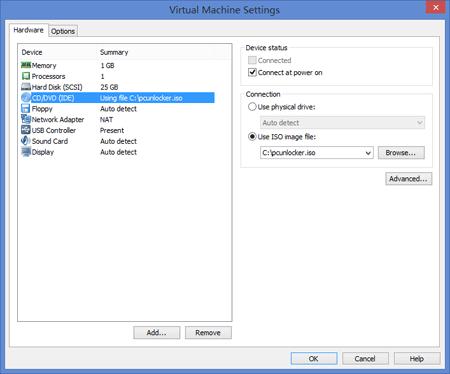
2.Reset Windows Administrator Password
- Click on the VM menu, then select Power -> Power On to BIOS, your virtual machine will automatically run into BIOS Setup Utility. Set the 1st Boot Device to CD/DVD. Press F10 to save your changes.

- The machine should then reboot, you will see Reset Windows Password is initializing.
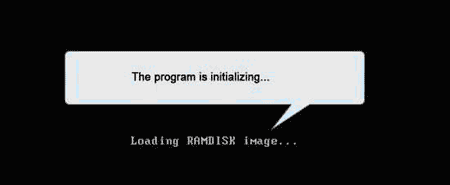
- Simply select your Windows SAM registry hive, the program
will display a list of Windows user accounts. Select the administrator
account, then click the Reset button to reset the password to blank.

- Click the Restart button to reboot the virtual machine, you are able to log in to the administrator account with a blank password. It is that simple.
No comments:
Post a Comment