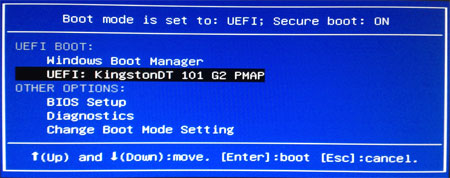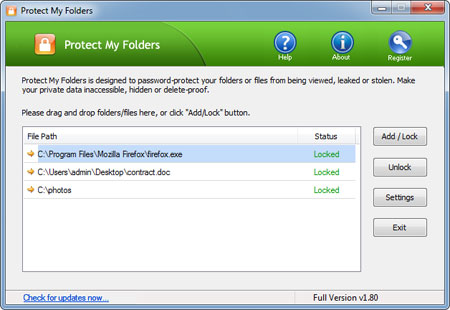PCUnlocker is one of the best and top rated password recovery tools, which could be used to remove lost Windows 8/7/Vista/XP passwords. This tutorial will guide you through the steps to unlock Windows XP administrator and user passwords with PCUnlocker Live CD/USB drive.
Part 1: Create a Bootable CD or USB Drive
- Download the self-extracting .zip archive of PCUnlocker using a working computer with internet connection. Unzip it and you'll get the pcunlocker.iso file, which contains a WinPE operating system along with the PCUnlocker software for you to reset Windows XP password.
- Burn the ISO image to a CD using your favorite CD/DVD
burning software such as ImgBurn, BurnCDCC, etc. If you need to make a
bootable USB drive, ISO2Disc could be of help.

Part 2: Change Boot Order
- Turn on your locked computer. When it is powered on, check the boot-screen for setup key (i.e. DELETE key, F8 key, F2 key) to enter BIOS Setup Utility.
- Use the arrow keys to select the BOOT tab, then change the Boot Device Priority: Set 1st Boot Device to CDROM so you can boot from the CD, or choose Removable Device if you want to boot off a USB flash drive.
- Press F10 to save your changes.
Part 3: Remove Windows XP Password
- After booting your locked Windows XP computer from the CD or USB drive, you'll see the main interface of the PCUnlocker application immediately.
- The application automatically locates Windows accounts
inside the SAM registry file of your Windows XP installation. Each
account is listed with its account properties to help users recognize if
it is locked out, disabled, expired or password protected.

- Select a user account from the list, and click the Reset Password button. It will reset / unlock your lost Windows XP password instantly.
- After that's done, click the Restart button to reboot the computer and remove the CD or USB drive. When you get to the Windows login screen, just left the password blank and you can log on Windows XP successfully.