How to Crack and Decrypt PDF Password at Ease?
Simply download and install PDF Password Recovery application on your computer. After installing, start the application and you’ll see that there are two options on the main interface: Recover User Password and Remove Owner Password.
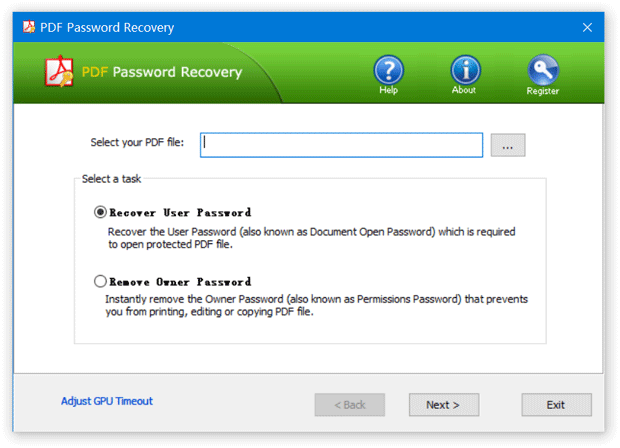
If the document’s original creator used a password to restrict copying or printing, please choose the Remove Owner Password option, the program will decrypt the PDF document and then generate a fresh copy of your original PDF file, but the new file is not protected with printing or editing restrictions. You can copy, print or edit any part of the PDF file at ease. This cracking procedure is instant, no matter how complex or strong your owner password is!
If the document is completely password-protected and won’t even allow you to open it, you need to choose the Recover User Password option. This program offers three cracking methods for you to recover the file open password: Dictionary attack, Mask attack and Brute-force attack. The recovery time could take a very long time, especially if the document’s original creator used a strong password.
Conclusion
The password protection imposed on PDF document can sometimes lock out owner yourself, PDF Password Recovery is a recommended option which allows you to crack and decrypt PDF password at ease.

