My computer crashed last week and I restored everything from the old hard drive to a new hard drive without any issues so far.I know most of my passwords, but there were some on there that I really need restored. How can I restore the saved passwords from the old Firefox profile?In this tutorial we'll show you how to restore all types of saved passwords from Firefox old profile.
How to Restore Firefox Passwords from Old Profile?
- Download the setup package of Firefox Password Recovery and save it on your computer.
- After you've downloaded it, double-click on the setup file to install it.
- Start the Firefox Password Recovery program. Click on the "Recover From File" button. This will bring up the Mozilla Password Recovery dialog.
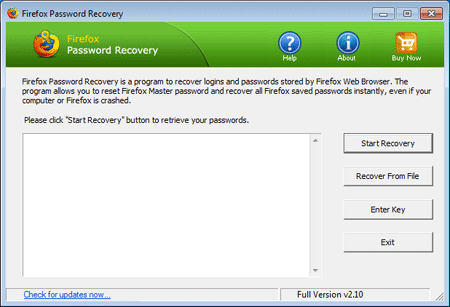
- Click on the Browse button to select your Firefox profile. For example, the typical path of a Firefox
profile is usually
C:\Users\<user_name>\AppData\Roaming\Mozilla\Firefox\Profiles. While in Windows XP, it'sC:\Documents and Settings\<user_name>\Application Data\Mozilla\Firefox\Profiles. If you are still unable to locate the profile folder, just search the signons.sqlite or logins.json file which resides in the profile folder of your application.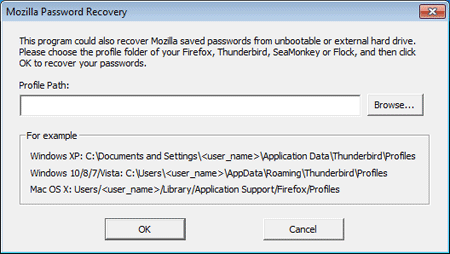
- Click OK. The program will decrypt and recover all Firefox saved passwords from your old profile.